To successfully set up IPTV on your MAGBox or STB device, please follow the instructions below:
1. Turn on your MAGBox or STB device and ensure it’s connected to the internet.
2. From the device’s main screen, navigate to the ‘Settings’ or ‘System Settings’.
3. In the settings menu, find and select the ‘Servers’ option, then choose ‘Portals’.
4. Here, you’ll see fields named ‘Portal 1 URL’, ‘Portal 2 URL’, and so forth. Depending on your service package, you might need to configure one or more portals.
5. Before entering the portal URL, you need to share the MAC address of your device with us. To find your device’s MAC address:
- Navigate back to the main screen or ‘System Settings’.
- Look for an option labeled ‘Network’ or ‘Network Settings’.
- Here, you should find the MAC address. It’s typically a combination of numbers and letters in the format: AA:BB:CC:DD:EE:FF.
6. Send us your device’s MAC address via the provided communication method (email, chat, etc.).
7. Once we receive your MAC address, we will send you the appropriate portal URL.
8. Enter the provided portal URL into the ‘Portal 1 URL’ field (or as instructed) in the ‘Portals’ section.
9. After entering the URL, save the changes and restart your device.
10. Upon restarting, the device should connect to the provided portal, and you’ll have access to the IPTV services as per your subscription.
Thank you for choosing our service! Please contact us if you encounter any issues or have additional questions.
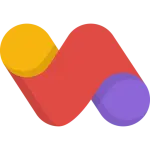
Leave a Reply