The best and the most beautiful things in the world cannot be seen or even touched – they must be felt with the heart.
·
The best and the most beautiful things in the world cannot be seen or even touched – they must be felt with the heart.
For customers who aren’t able to download our app, we provide an alternative method to access our IPTV services using Xtream/m3u/m3u8 links. Please follow these instructions carefully:
1. Obtain the IPTV Details:
2. Choose a Compatible IPTV Player:
3. Configure the IPTV Player:
4. Start Streaming:
Safety Reminder:
For a seamless IPTV experience on your computer, you can use the BlueStacks Android emulator to run your Android IPTV app. Follow these instructions:
1. Download & Install BlueStacks:
2. Set Up BlueStacks:
3. Download IPTV App:
4. Access & Setup Your IPTV App:
5. Enjoy Streaming:
Tip: Ensure your computer is connected to a stable internet connection for the best streaming experience.
For an optimized viewing experience on your Kodi or Roku device using Xtream Codes apps like Smarters Pro, follow these steps:
Kodi Setup:
System Settings -> Add-ons, and make sure “Unknown Sources” is turned on.File Manager -> Add Source.Add-ons -> Install from zip file to install the repository.Install from repository -> select the repository you just added -> select the Xtream Codes add-on (like Smarters Pro) -> Install.Roku Setup:
Remember, always ensure you have a good internet connection for the best streaming experience, and reach out to your IPTV service provider if you encounter issues or need additional information.
To successfully set up IPTV on your MAGBox or STB device, please follow the instructions below:
1. Turn on your MAGBox or STB device and ensure it’s connected to the internet.
2. From the device’s main screen, navigate to the ‘Settings’ or ‘System Settings’.
3. In the settings menu, find and select the ‘Servers’ option, then choose ‘Portals’.
4. Here, you’ll see fields named ‘Portal 1 URL’, ‘Portal 2 URL’, and so forth. Depending on your service package, you might need to configure one or more portals.
5. Before entering the portal URL, you need to share the MAC address of your device with us. To find your device’s MAC address:
6. Send us your device’s MAC address via the provided communication method (email, chat, etc.).
7. Once we receive your MAC address, we will send you the appropriate portal URL.
8. Enter the provided portal URL into the ‘Portal 1 URL’ field (or as instructed) in the ‘Portals’ section.
9. After entering the URL, save the changes and restart your device.
10. Upon restarting, the device should connect to the provided portal, and you’ll have access to the IPTV services as per your subscription.
Thank you for choosing our service! Please contact us if you encounter any issues or have additional questions.
To enjoy a smooth streaming experience on your iOS device, follow these instructions:
1. Open the App Store on your iOS device.
2. In the search bar, type in “Smarters Player Lite” and initiate a search.
3. Locate the Smarters Player Lite app in the search results and tap on the download icon (cloud symbol or ‘GET’) to install the app.
4. Once the app is installed, launch Smarters Player Lite from your device’s home screen.
5. On the app’s login screen, you’ll typically need your:
(Note: These details are often provided by your IPTV service provider. If you don’t have them, contact your service provider.)
6. Enter the provided details in the respective fields and tap on ‘Login’ or the equivalent option.
7. After a successful login, you’ll be able to browse and stream the available content as per your subscription.
Tip: Ensure your device is connected to a stable internet connection for optimal streaming performance.
Enjoy your viewing experience on your iOS device with Smarters Player Lite!
1- Install IBO IPTV/Player App for Smart TV
2- After Install the app please open the app.
3- You will see Device id/Mac adddress & Device key on your screen.
4- Just send us id & key via email: [email protected] or whatsapp +44 7428 831490
5- our support team will upload the playlist for you.
Other Apps for SMART TVs
DUPLEX IPTV
SMART TV CLUB
NET IPTV
SET IPTV
IPTV EXTREME
MEGA IPTV
SS IPTV
NANOMID Player
To install our exclusive apps on your Android box or phone, follow the steps below:
1. Launch your preferred browser (e.g., Chrome, Firefox).
2. Enter one of the following URLs:
3. Once downloaded, launch the ‘Fast Iptv Player’ app.
4. Note the Mac address and OTP displayed within the app.
5. Share these details with us either via email at [email protected] or through WhatsApp at +44 7428 831490. We will then upload the playlist for you.
Thank you for choosing our services!
For a seamless experience with our exclusive app on your Firestick or Android device, follow these instructions:
Prerequisites: Ensure you have the ‘Downloader’ app installed on your device. If it’s already installed, proceed with the following steps:
1. Launch the ‘Downloader’ app.
2. Choose from one of the apps listed below, based on your preference. Each app comes with a unique layout. If one doesn’t function as expected, feel free to try another:
3. Upon downloading, launch the ‘Fast Iptv Player’ app.
4. Note down the Mac address & OTP displayed in the app.
5. Email ([email protected]) or WhatsApp us at +44 7428 831490 with the Mac address & OTP. We’ll upload the playlist for you.
Thank you for choosing our service!
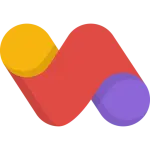
Leave a Reply